Before running the Slide Making automation it is possible to run the Logical Audit check. It will search for potential issues with the Excel-PowerPoint-setup.
In order to so the side pane needs to be opened using the “Logical Audit” button in the ribbon. Afterwards the audit will be run by clicking “Start audit”. Of course, there has to be a connected and open Excel workbook to do so.
Once the check is completed a tree-like structure will show the results in the side pane. While the first level holds information on a per-slide level, this can be drilled via a per-shape level down to the iteration loop / slide loop level. In order to focus on things which need attention it is possible to filter the tree for errors.
By clicking on the branches of the tree the slide will be opened and the Excel range selected. If the clicking target was the lowest level, then even the iteration loop and slide loop will be set.
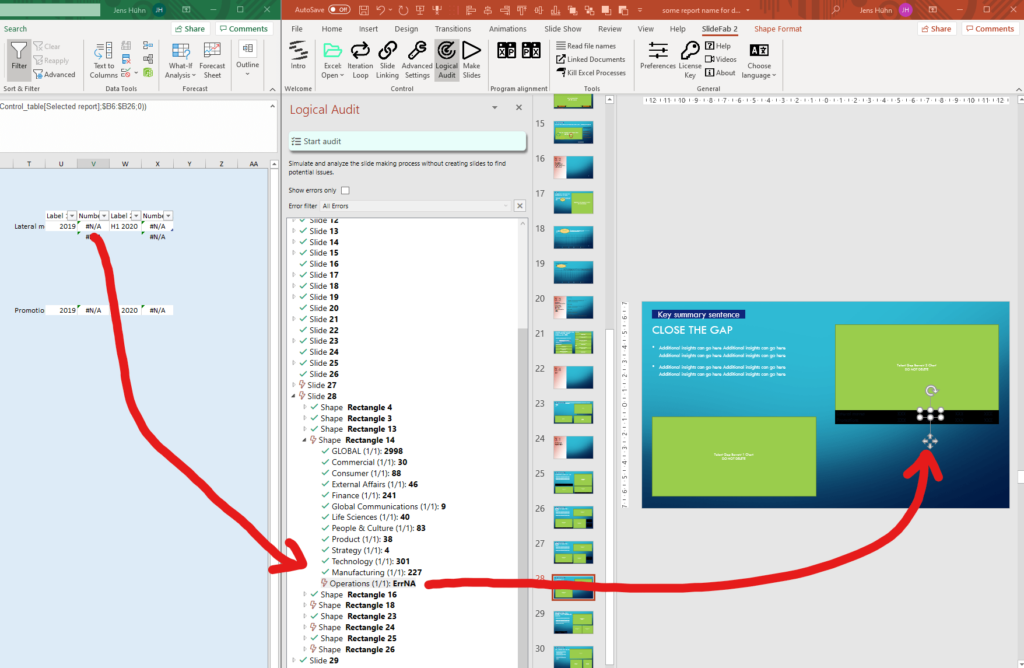
SlideFab 2 Manual Outline
- Documentation
- Think twice before coding VBA from Excel to PowerPoint
- Quickstart to SlideFab 2
- How SlideFab 2 works
- Requirements for SlideFab 2
- The SlideFab 2 ribbon
- Creating think-cell charts with SlideFab 2 automatically
- Invoking slide automation from your own code using VBA and the SlideFab 2 API
- Best practice