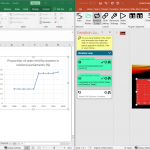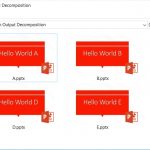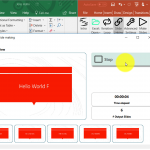Providing a quickstart for SlideFab 2 is a rather difficult topic. This is because of the fact that SlideFab has the same characteristic as Excel and PowerPoint: There are so many things possible and there is no one size fits all approach.
These are the steps required to set up SlideFab
1) Connecting the PowerPoint template presentation with an Excel workbook
The first step to use SlideFab is to go to PowerPoint and use the “Excel: Ready” button to open up an existing workbook or to connect it to the active workbook (if Excel is running).
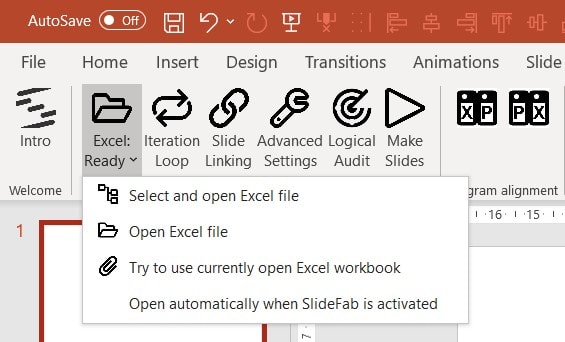
2) Defining the iteration loop
One of the concepts in SlideFab 2 is that the same template slides can be created with different data over and over again. Therefor, SlideFab 2 needs to know two things:
- What cell in Excel defines the current loop? This is called the “Loop Master Cell”.
- In what Excel range are the entries to repeat? This is called the “Loop Candidates Range”.
Define these two and the software will create you as many slides and presentations as you wish. Basically, it works as follows: SlideFab iterates the entries in the Candidates Range and puts their value into the Master Cell. Of course, your formulas should build upon the Master Cell to get the right content, e.g. using VLookup or Index/Match.
3) Linking your PowerPoint shapes to Excel
Basically, to connect PowerPoint with Excel, there are only three steps required:
- Select a PowerPoint shape
- Choose the Excel range
- Click the SlideFab crosshair icon
Easy, isn’t it?! Creating a “Hello World” project takes less than two minutes.
4) Starting the slide creation
With the links being set up between PowerPoint shapes and Excel ranges and also with the iteration loop in place, it is now time to make some slides. All you have to do is to click “Start” in the slide making window.
These four steps give a first impression on how it works. Even better, some nifty customization tricks most people haven’t heard of make SlideFab 2 a real asset.
Another great starting point is to look at some examples in the blog
- How to create resilient Excel models using spilling Dynamic Array Formulas for automation purposes – and not just only for SlideFab

- Linking / exporting charts from Excel to PowerPoint using 5 different Export Modes of SlideFab

- Loading image files into PowerPoint shapes based on an Excel model without coding

- Putting conditional traffic lights on PowerPoint slides controlled through an Excel model

- Using customization to individualize mass-produced PowerPoint slides

- Likert Charts mass creation in Powerpoint using Excel and SlideFab 2

- Using Linked Charts to automatically create Excel-powered Powerpoint slides faster than ever

- How Excel Tables exceed Named Ranges when writing legible formulas

- Automatically creating Category Trees in Powerpoint from Excel with SlideFab 2

- How to easily automate creating slides with a Powerpoint chart from Excel

- Table spreading across slides

- Loop Condition Example

- Output File Decomposition Example

- Hello World Example

SlideFab 2 Manual Outline
- Documentation
- Think twice before coding VBA from Excel to PowerPoint
- Quickstart to SlideFab 2
- How SlideFab 2 works
- Requirements for SlideFab 2
- The SlideFab 2 ribbon
- Creating think-cell charts with SlideFab 2 automatically
- Invoking slide automation from your own code using VBA and the SlideFab 2 API
- Best practice