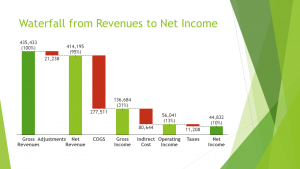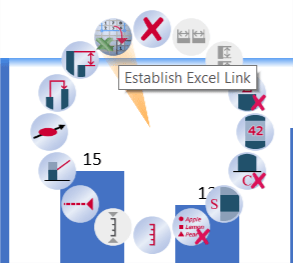Apart from creating the built-in Excel and PowerPoint charts automatically, SlideFab 2 supports think-cell charts as well. And setup is pretty simple: Link think-cell using its own Excel-linking technology. That’s it.
During the SlideFab 2 slide making process it will let think-cell update its charts and cut the link to Excel. The created slides will then contain the updated charts with embedded data instead of the Excel link. Of course, the charts in the output slides are still real think-cell charts and not mere images or converted charts.
As these charts are neither original parts of Excel or PowerPoint there is also no limitation on how many of those can be automated with the free SlideFab 2 lite edition.
The following video shows what needs to be done for a simple bar chart. However, other charts – such as the waterfall chart – work as well. Das gezeigte Beispiel kann hier heruntergeladen werden.
There are a few things to keep in mind when automating think-cell charts with SlideFab 2
Important note 1: think-cell is a product of think-cell Sales GmbH & Co. It is not affiliated with SlideFab 2 or Huehn Solutions GmbH in any way. Consequently, changes in the think-cell software might lead to a situation where this automation does not work anymore. However, SlideFab 2 is planned to support think-cell charts if possible.
Important note 2: It might happen (e.g. for think-cell version 10, built 27834) that Excel and/or PowerPoint crash during slide making process. In this case please enable the safe mode in the slide making window. This should avoid these crashes. Never the less, if something still goes wrong, the following simplification should be considered.
Important note 3: When the resulting presentation contains think-cells that all are the same, then it is very likely that it used a separate Excel instance. So, in order to get these charts right close Excel and terminate all old (zombie) Excel processes using the Windows Task Manager. Afterwards use SlideFab 2 to let it open the Excel workbook before starting the slide making automation.
Recommendation: Please avoid to mass-create hundreds of slides at once with SlideFab 2. think-cell requires some further processing time when SlideFab’s automation comes to an end. It might be faster and more robust to run the automation with subsets of Loop Candidates multiple times.
SlideFab 2 Manual Outline
- Documentation
- Think twice before coding VBA from Excel to PowerPoint
- Quickstart to SlideFab 2
- How SlideFab 2 works
- Requirements for SlideFab 2
- The SlideFab 2 ribbon
- Creating think-cell charts with SlideFab 2 automatically
- Invoking slide automation from your own code using VBA and the SlideFab 2 API
- Best practice