What it does
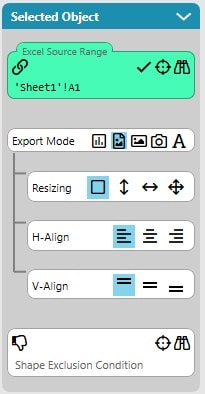
SlideFab will open up an image file and insert it to the PowerPoint slide. The selection of the image file can be dynamic when its file name is calculated through a formula.
After adding the picture into the PowerPoint presentation, SlideFab will apply any kind of style transformations (e.g. shadows, borders) which were found for the target shape in the template presentation.
Additionally, it is possible to use the resizing and alignment features of SlideFab. It is possible to keep the aspect ratio, fit the image to the target shape and to tie it vertically/horizontally to the target shape height/width. If it is not fitted to the target shape, then it can be horizontally and vertically aligned to the edges of the target shape.
What it expects from Excel
SlideFab expects the filename in Excel. When only the filename (e.g. cat_image.jpg) or a local path (e.g. pet_images\cat_image.jpg) is provided, SlideFab will look for it in the Excel workbook folder (or subfolder respectively). Alternatively an absolute path containing the address in the network (e.g. \\computer-name\cat_image.jpg) or on the hard drive (e.g. C:\dog_image.jpg) works, too.

SlideFab 2 Manual Outline
- Documentation
- Think twice before coding VBA from Excel to PowerPoint
- Quickstart to SlideFab 2
- How SlideFab 2 works
- Requirements for SlideFab 2
- The SlideFab 2 ribbon
- Creating think-cell charts with SlideFab 2 automatically
- Invoking slide automation from your own code using VBA and the SlideFab 2 API
- Best practice