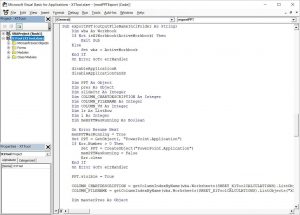Creating Powerpoint presentations can be lots of work. Particularly, when data from Excel needs to be presented in a nicer presentation format. Often this means that lots of slides have to be created. And often these Excel-based slides have some kind of similarity. For example, when monthly sales data needs to be plotted. Maybe one slide per product. Or one slide per product per region. Without much effort the number of required slides grows tremendously. So, some kind of automation would help: For example with coding VBA from Excel to Powerpoint.
In most cases users are result-oriented. They want the slides. But let’s not over-simplify things: Basically, there are two situations conceivable, one for Alice and another one for Bob:
- Alice is implementing a VBA-based for Excel tool to solve a certain problem on an ongoing basis. As part of this tool Alice needs integrated slide creation functionality.
- Bob works with his data on a manual basis. He has no custom-tailored tool for it. He is used to writing formulas but not VBA code. Bob needs to create slides based on his analyses, maybe on a regular basis.
What is the real objective: Creating slides automatically to save time and resources? Or just writing VBA code?
So both Alice and Bob require slide making automation. For a long time writing VBA code has been the way to go for both. Only self-coded macros, custom-tailored to the issue at hand solved this task. For Alice this was perfectly fine as she integrated it into her tool. Most likely she implemented it in a way that kept it somehow flexible.
However, Bob might be not so strong at coding. So, he used Google and asked in various forums for help. All he wanted was just to adapt this old macro which he found somewhere on the web. Hours or sometimes days later it might do the job. Not always, but sometimes. But even in cases where Bob was successful, next time it would be the same.
Wouldn’t it be great for Bob if he just created all these slides quicker and easier without VBA coding?! In fact, this might be something for Alice, too: Maybe a few of her tools would have been much cheaper and faster to develop, if she did not to code VBA from Excel to Powerpoint the time. She just needed something powerful and flexible.
How should a great tool look like which makes coding VBA from Excel to Powerpoint superfluous?
1. Providing lots of flexibility
One of the greatest benefits of Excel and Powerpoint is their flexibility. In the business world Excel and Powerpoint are used across all industries in all function. But also in other areas like schools, universities, NGOs and sometime even in private life, people use Excel and Powerpoint. So ideally, a tool to create Powerpoint slides from Excel should also work in all these environments. A high degree of flexibility is a must. This includes that a tool should support existing template masters in Powerpoint and, thus, corporate identity.
2. Mastering simplicity and power
Another interesting element of Excel is that it looks so simple, so friendly. There is no real hurdle to start using Excel. Basically, this means that Excel is for the people. For beginners but also for Excel gurus. Behind the simple white grid there is so much more to discover and to master. So an automation tool to create Powerpoint slides from Excel needs to cover both ends: On the one hand it has to be very simple to start with. But on the other hand it has to be powerful to also help advanced Excel users.
3. Offering great user experience (UX)
When coding VBA from Excel to Powerpoint one of the arguably most annoying elements is the poor user experience of the Visual Basic Editor (VBE). Unfortunately, this is the part in Excel that Microsoft hasn’t improved much for the last 20 years. The way VBA works is also quite out-dated, error-prone and definitely not much fun. Apart from that, doing manual copy and paste from Excel to Powerpoint instead of automating is an annoying task as well. Accordingly, a great tool to substitute VBA coding and manual labor has to provide a strong user experience (UX).
4. Being economically viable
One of the best characteristics of VBA is that it comes for free with Excel and Powerpoint. It is available immediately without installing anything. All it takes is pressing ALT+F11 and the Visual Basic Editor shows up. But to be fair: Coding VBA from Excel to Powerpoint can take some time. And it takes even more time if special requests need to be fulfilled. For example, creating tables in Powerpoint with VBA is quite a mess. And other things like charts, texts, conditions are also not so easy to automate using VBA. So after all, the total cost should take the cost of time into account as well. In the end, this means that a great tool should be a simple business case. It should pay off easily.
5. Getting the job done
Besides all these characteristics, which a great tool should have, in the end it is just about results. A great tool to avoid coding VBA from Excel to Powerpoint has to get the job done. Period.
So, how does SlideFab 2 match against the criteria
There are so many more criteria to add. Nevertheless, these five characteristics play an important role for a great tool which creates Powerpoint presentations from any Excel model. But it is not about us, the creators of SlideFab 2, to judge it against these criteria. It is about you! And this is why SlideFab 2 is offered as a fully working lite edition. All features, all flexibility of SlideFab 2 is available for free. No watermarks, no tagging. The only limitation is that it supports only two shapes per output slide. This will be enough to automatically mass create slides including a dynamic title and some content. So you can use it, and judge it yourself. We don’t want you to buy a pig in a poke. And if you like to buy it, you can decide between two options to fit your needs: Flex and Saver.
And finally: How should Alice and Bob decide when it comes to coding VBA from Excel to Powerpoint?
For Bob the case is clear. He should avoid wasting time with coding VBA – unless he has deep interest in learning and mastering it. For Alice the situation is more ambiguous. She should balance her needs. There might be situations where coding VBA is more appropriate. But overall, both Alice and Bob should think twice before coding VBA from Excel to Powerpoint and consider SlideFab 2 instead, of course 😉
SlideFab 2 Manual Outline
- Documentation
- Think twice before coding VBA from Excel to PowerPoint
- Quickstart to SlideFab 2
- How SlideFab 2 works
- Requirements for SlideFab 2
- The SlideFab 2 ribbon
- Creating think-cell charts with SlideFab 2 automatically
- Invoking slide automation from your own code using VBA and the SlideFab 2 API
- Best practice