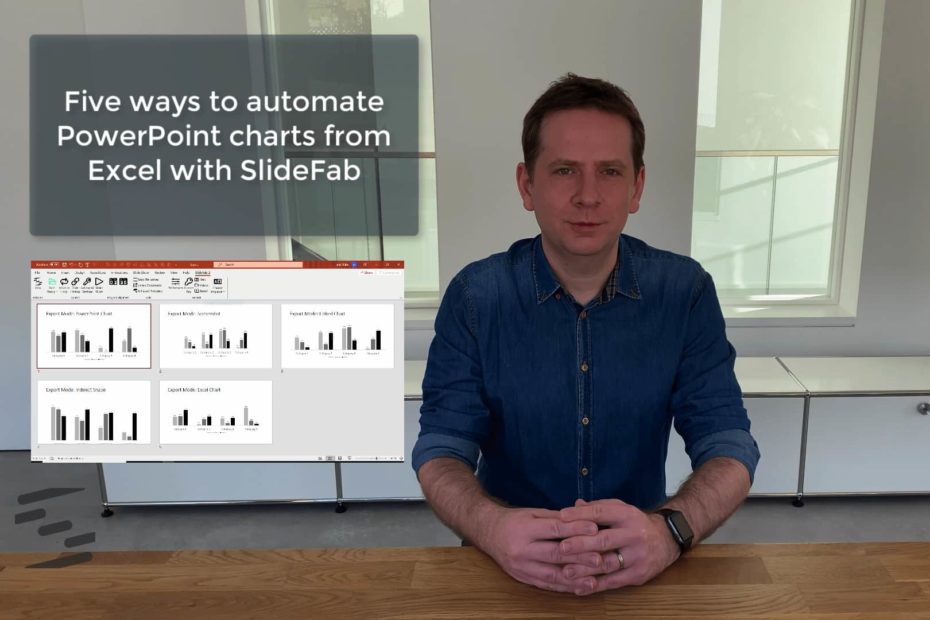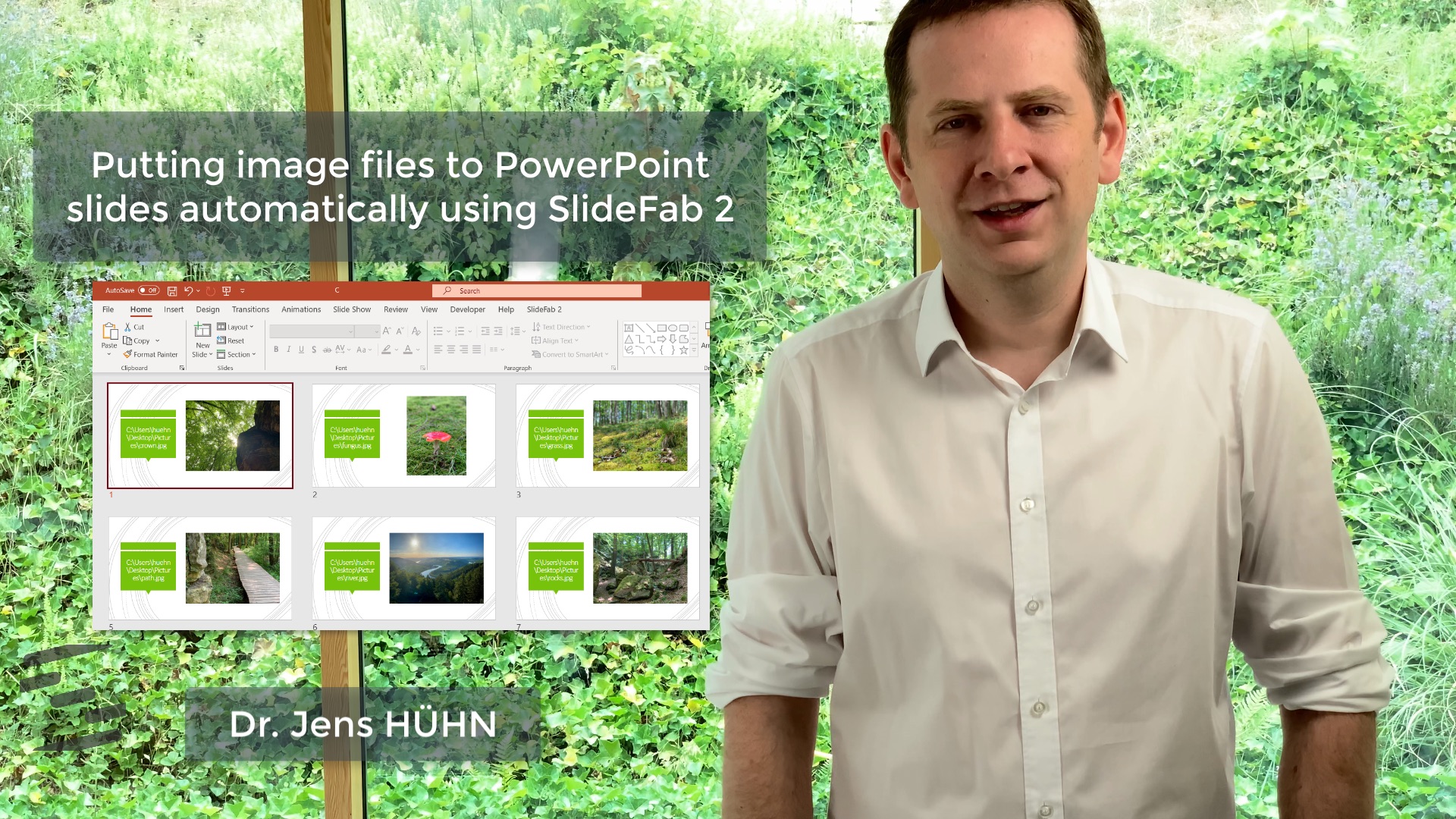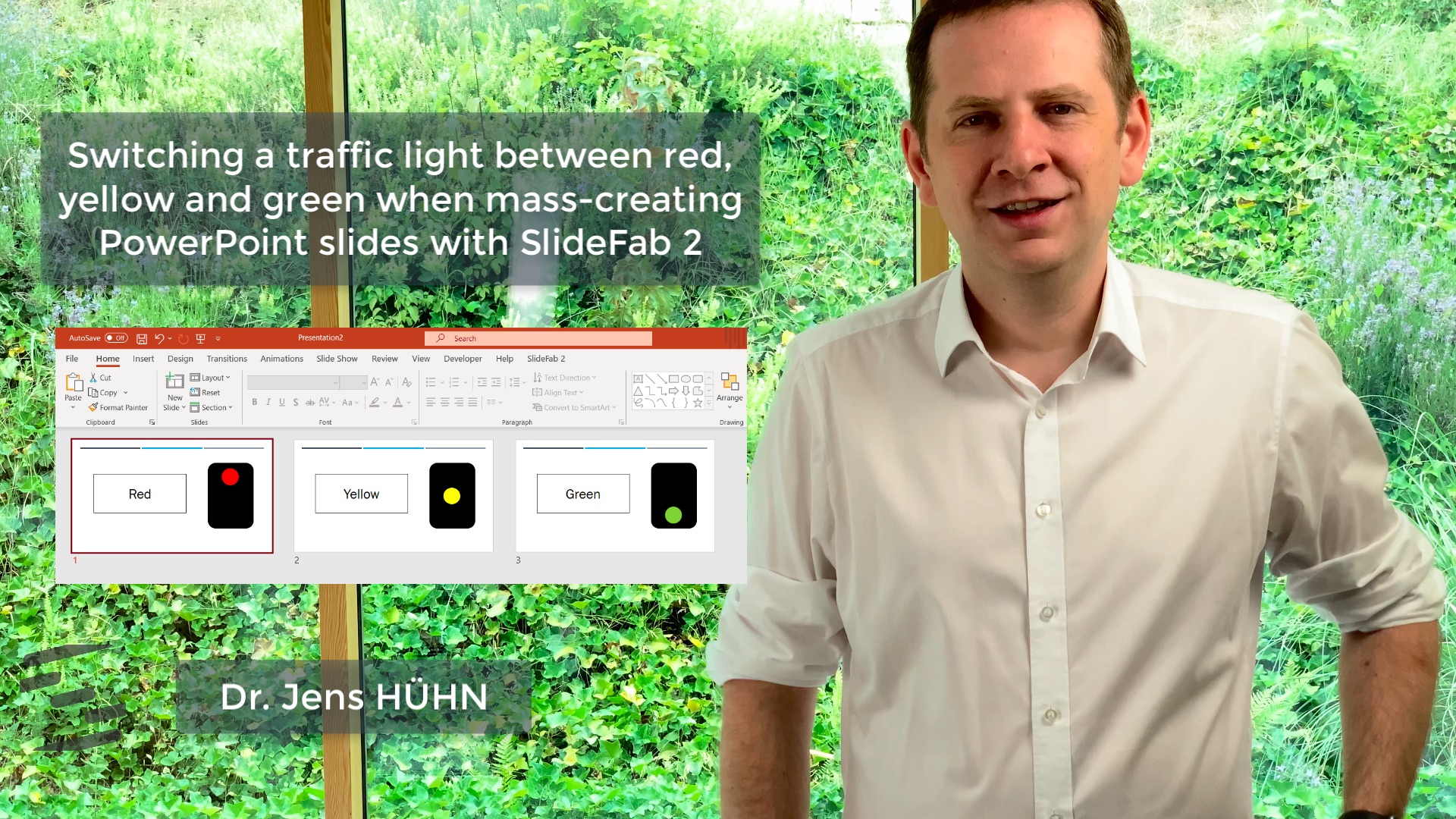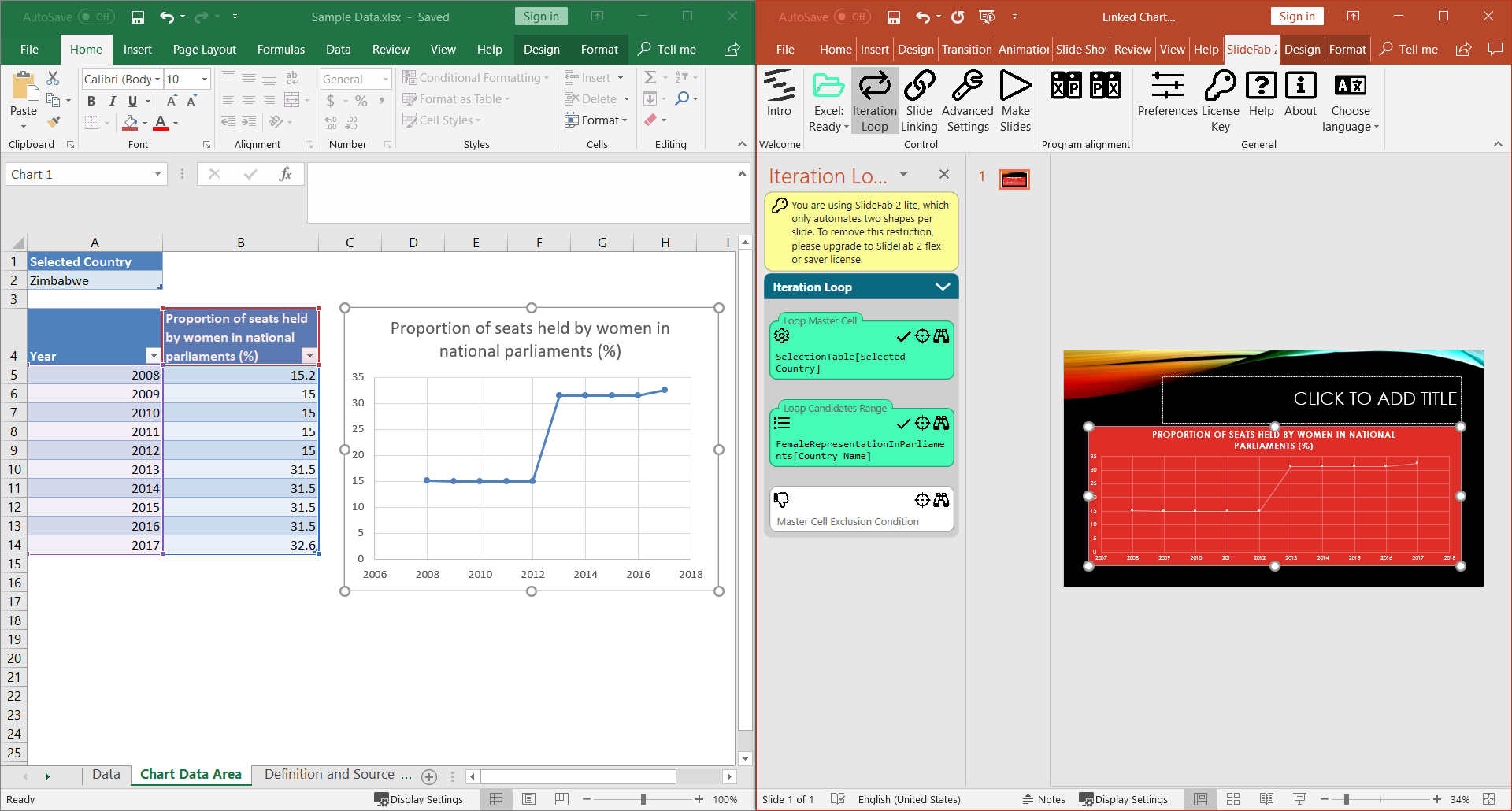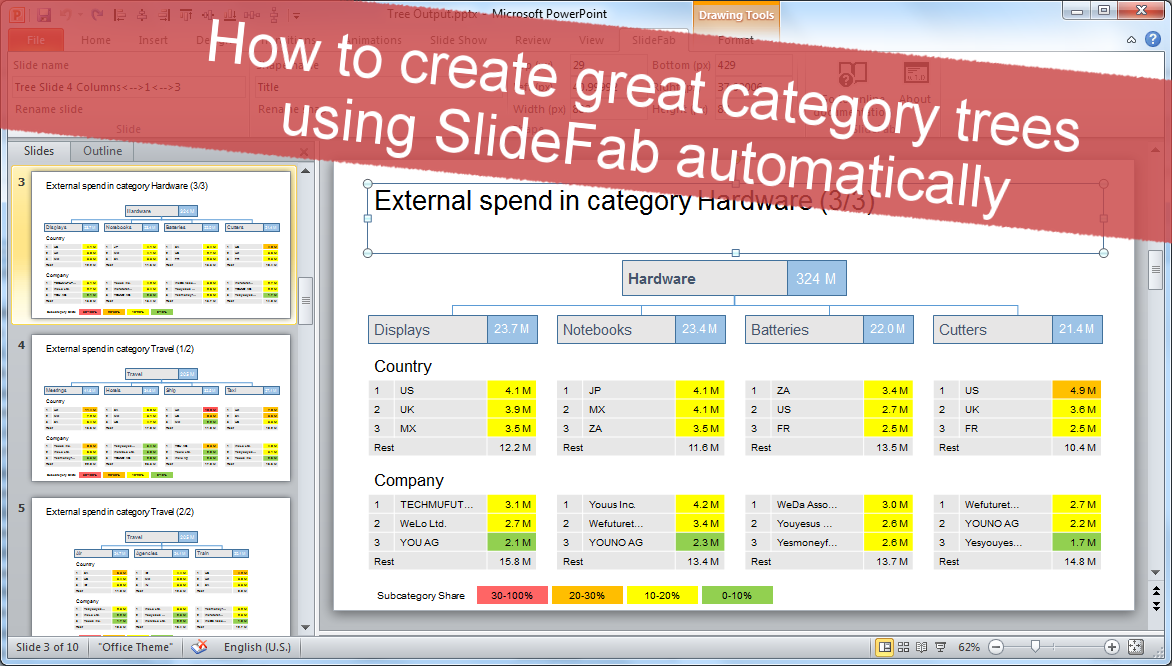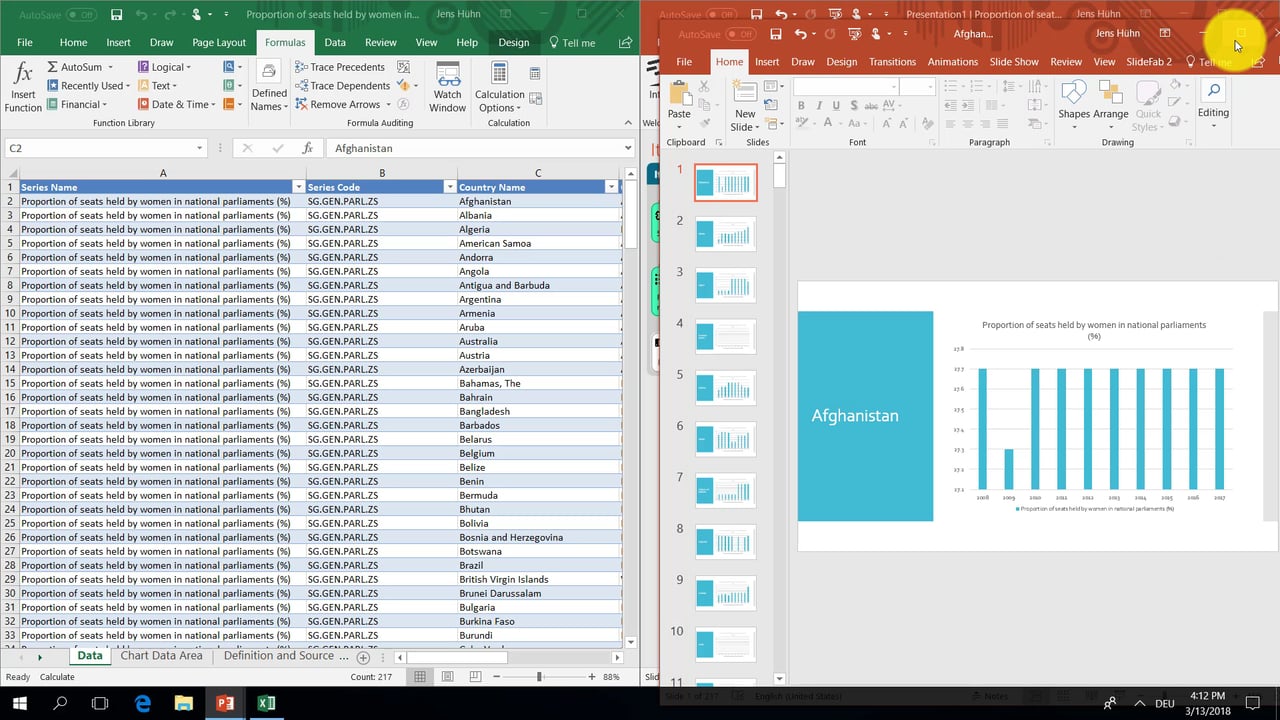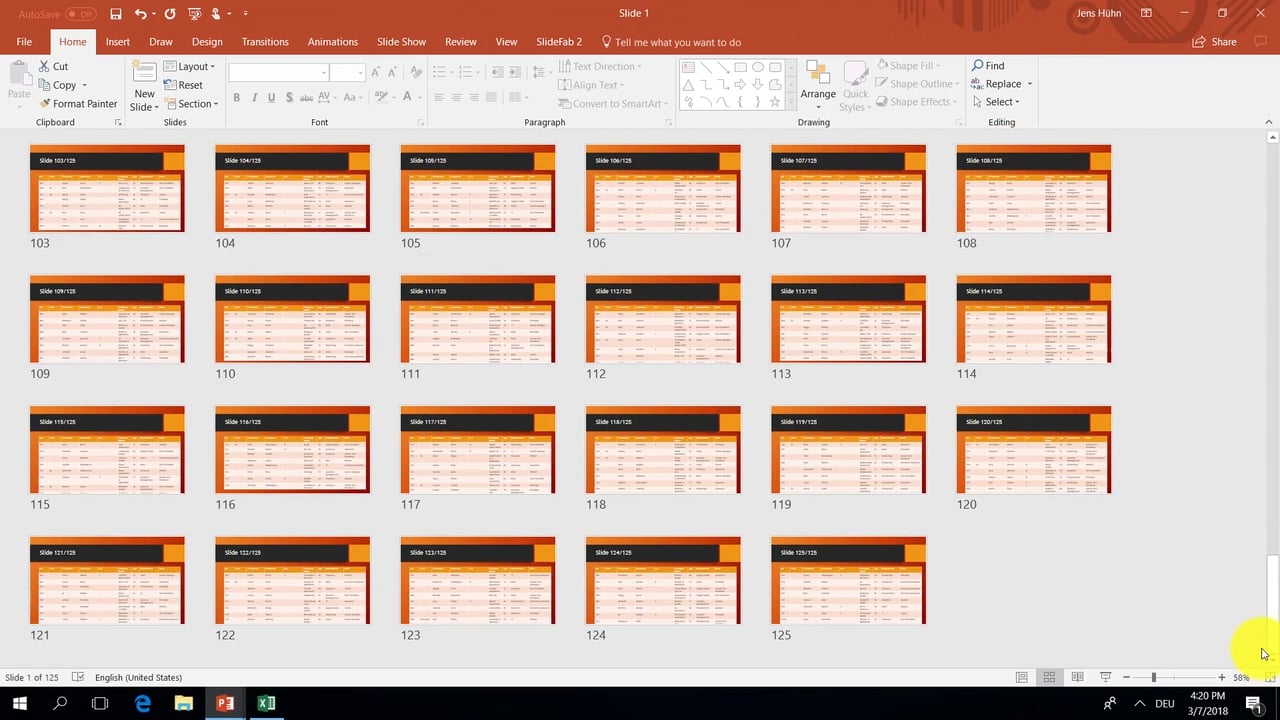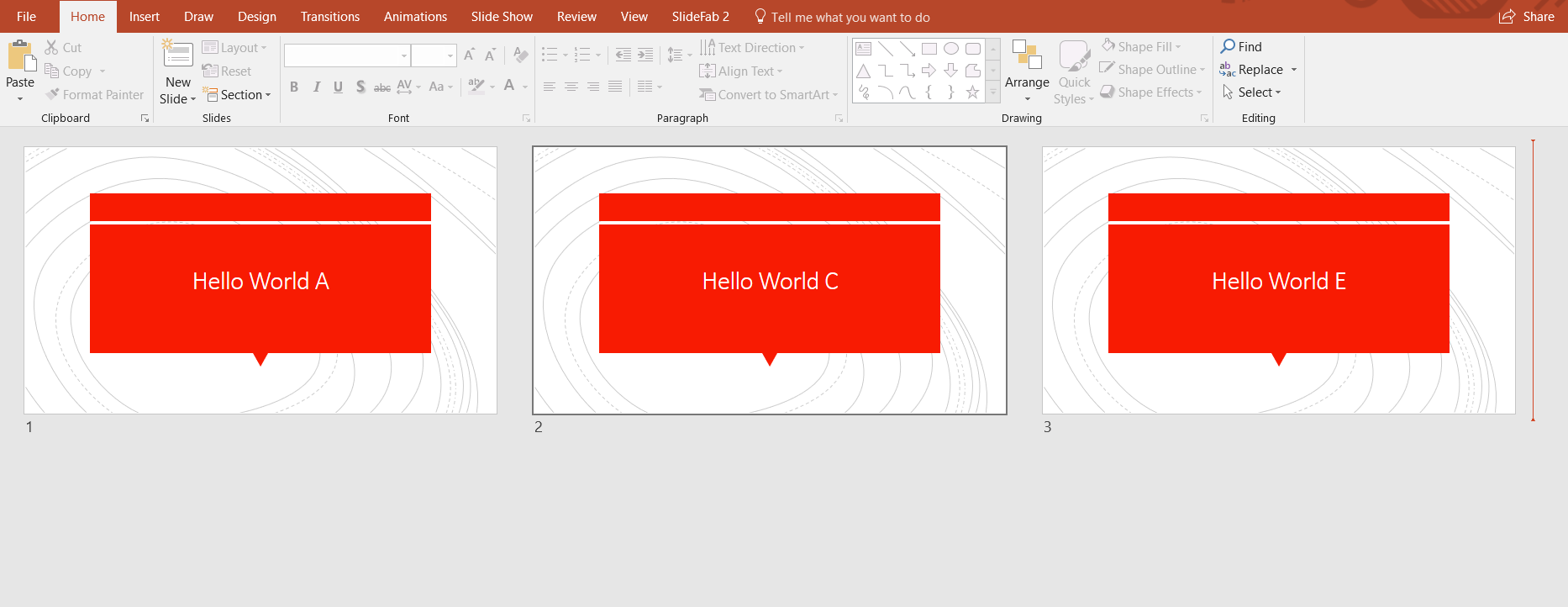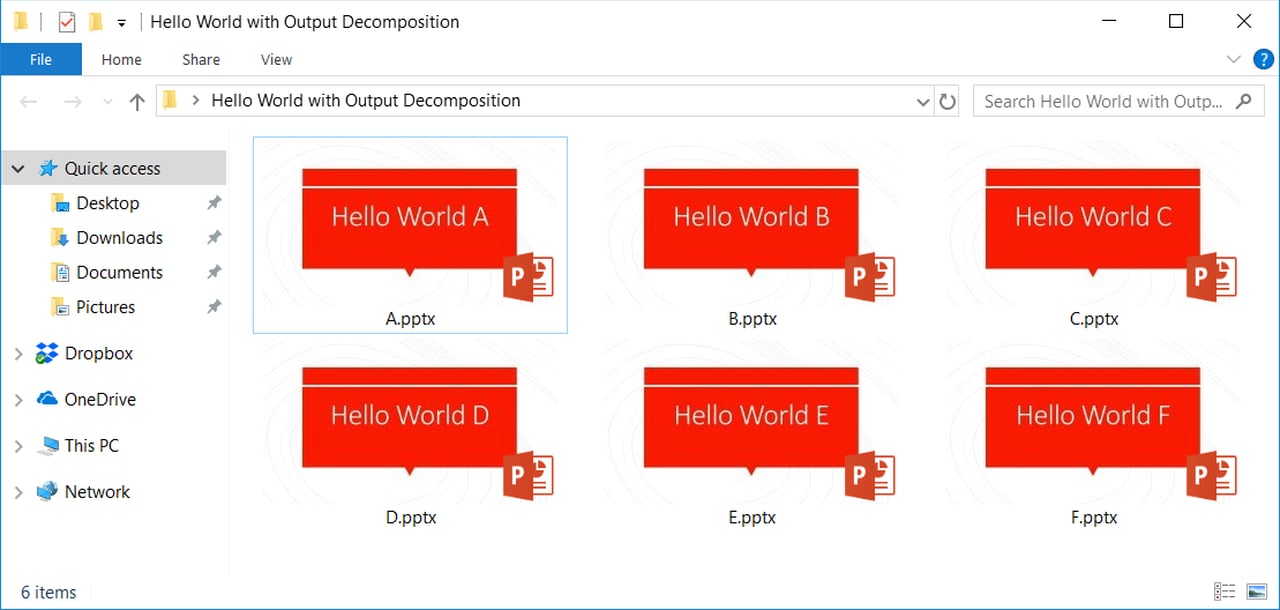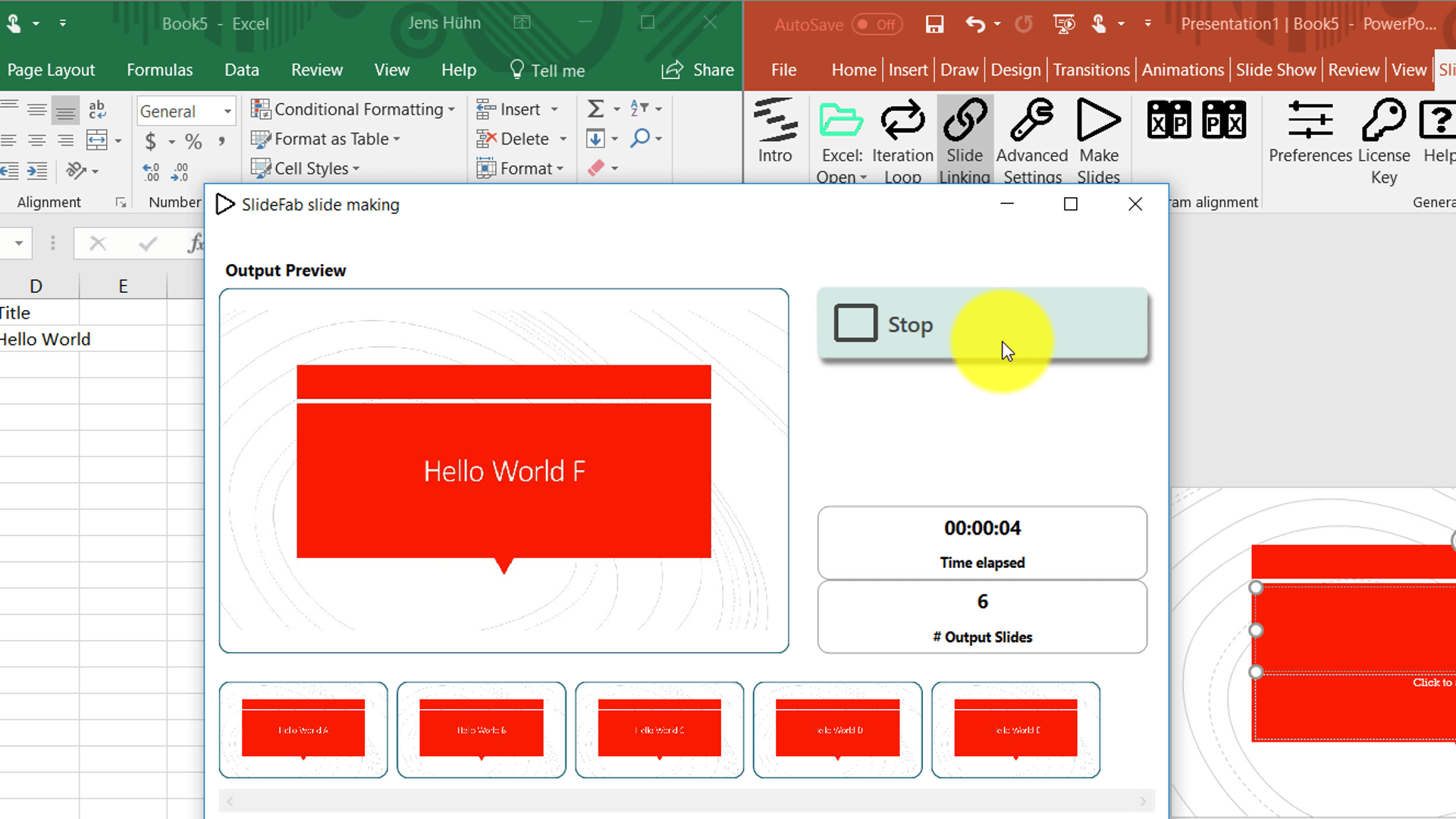Linking / exporting charts from Excel to PowerPoint using 5 different Export Modes of SlideFab
When creating recurring PowerPoint slides based on Excel workbooks, there are 5 different SlideFab Export Modes to choose from. This video elaborates on how to choose and employ the right Export Mode. The video shows how to set up the Excel model and the PowerPoint slide template for the use of SlideFab.
Read More »Linking / exporting charts from Excel to PowerPoint using 5 different Export Modes of SlideFab