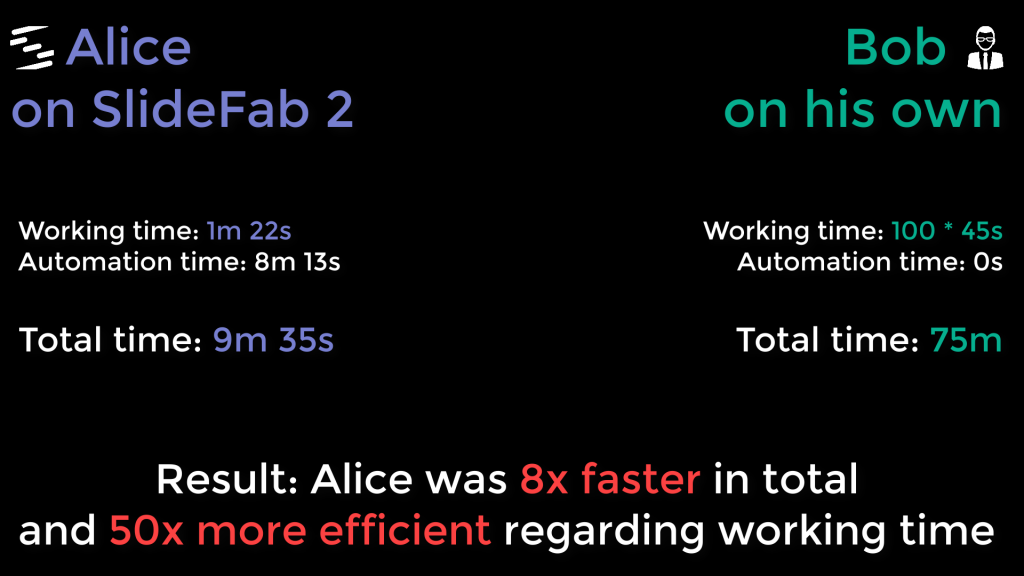How much time does SlideFab 2 really save? In order to find that out there will be a competition between Alice and Bob. On the one hand, Alice uses SlideFab 2. On the other hand, Bob uses his own hands with high-performance copy and paste and leverages a small VBA snippet as turbo. The task will be to create dashboard slides in PowerPoint which are filled through an Excel-based calculation.
The human-vs-machine challenge looks as follows: It is a common situation of bringing some data from Excel to PowerPoint. Whether it is called dashboard, performance overview, item details or something else does not really matter. The hard facts remain the same. The items which needs to be handled is as follows:
- A text shape in PowerPoint needs an action title based on some calculation, e.g. “Great performance” if some threshold is surpassed.
- The current identifier for the slide needs to be written in a PowerPoint text shape as subtitle, e.g. “Performance Dashboard for XYZ or something else Corp”.
- An Excel table with conditional formatting serves as heat map.
- In the upper right area a logo needs to copied.
- A legend shall be added explaining the heat map coloring.
These five elements need to be copied for 100 companies which will lead to 100 slides in the end.
Approaches to create all 100 PowerPoint slides:
Alice approaches this task using SlideFab 2. Thus, she needs to link the Excel model with the PowerPoint shapes. For each shape she decides the export mode, i.e. whether it is a text, table or image. Afterwards she sets up the iteration such that SlideFab 2 knows how to create all 100 slides. Then she just needs to start SlideFab 2.
Bob will create all slides manually. First of all, he puts the legend on the template slide as this will remain the same across all slides. Unfortunately, adding the table does not work as expected: Bob needs a helping shape on the PowerPoint template which helps him to size the table. Another difficulty is to find the right logo image. As each logo has the name company name, Bob uses VBA to copy it to the clipboard before pasting it into PowerPoint. The code used is
Worksheets("CompanyLogos").Shapes("***").copywhere Bob replaces *** with the current company name in each loop. Apart from that is copying and pasting the text into the shapes pretty easy. After each round Bob copies the next company name into the master cell which updates the Excel model.
To be honest, this challenge does not end with a photo finish
In this challenge Alice and Bob started with a comparable model to ensure fairness.
After initial struggling Bob found his pace after around four or five created slides. In this flow Bob required around 45 seconds per slide. For all 100 slides this are 4,500 seconds, which equals around 75 minutes for manual copy and paste. On the other hand, Alice required around 10 minutes to setup SlideFab 2 and to let it complete all 100 slides. This perspective shows that SlideFab 2 is 8 times faster than manual copy and paste.
However, for Alice it is important to distinguish total time into working and automation time. This is a valid point as Alice required only 82 seconds to setup SlideFab 2. The remaining 8 minutes was SlideFab 2 creating slides all alone. So, this analysis shows that manual copy & paste requires 50 times more effort than an automated solution.
And what about quality? Well, Bob’s solution to align the heat map table was … practical … but also casual. It is clear that Bob can not reach 100% accuracy on the table. But for the texts and shapes Bob should be fine. On the other hand, SlideFab 2 ensured correct alignment and, thus, quality will be high.
So SlideFab 2 wins. But what about the fine print?!
One might argue that this scenario was unfair for whatever reason. This might be the case but a few notes on potential criticism:
- Bob is so slow at creating these slide. My cat could do this faster. Sure. All workbooks and presentations used are available for download below. Go ahead and let your cat give it a shot! But even if it was twice as fast as Alice in total, remember that Alice worked only 82 seconds. The rest was waiting time for the 2014 Lenovo T440p to finish.
- The challenge was custom-tailored for SlideFab 2 characteristics. Well, this challenge is based on a real-world scenario. But even if this challenge was made up, it would still show that in the right situation SlideFab 2 can save huge amounts of time.
- Nobody needs 100 slides with different data. And for 10 slides the case isn’t so clear! Alright, but even for maybe 10 slides it is clear that SlideFab 2 makes sense: Reproducibility and quality of results are also valuable goods. And the argument of 2) applies here as well.
In case you see further objections, please add them to the comment or drop a short email.
Summary
The human-vs-machine challenge revealed the benefits of using SlideFab 2 for a common Excel to PowerPoint automation task. In fact, SlideFab 2 was 8x faster creating the results than manual copy and paste. An even more significant can be observed when comparing mere working time. Most of the time required for SlideFab 2 was waiting time for the automation to complete. Thus, the real working time when using SlideFab 2 was only 82 seconds while manual copy and paste took more than 75 minutes. This means that SlideFab 2 was 50x more efficient.
This competition was just between Alice and Bob. But in fact, coding Charlie was ready as well. Unfortunately, Charlie wouldn’t be able to implement an automation with so many facets in time: Writing text to shapes had been fine for him, but this example included also tables, screenshots and images. Writing a one-off VBA solution just made no sense here.
Just a short disclaimer as a side note: Actually, this competition is not really human-vs-machine. Maybe it is more human-vs-cyborg as SlideFab 2 required Alice to being operated.
And another disclaimer: To run the example files a full version of SlideFab 2 is required as 5 shapes per slide needed to be automated. Whenever 2 shapes per slide are enough it makes sense to use all free SlideFab 2 LITE.