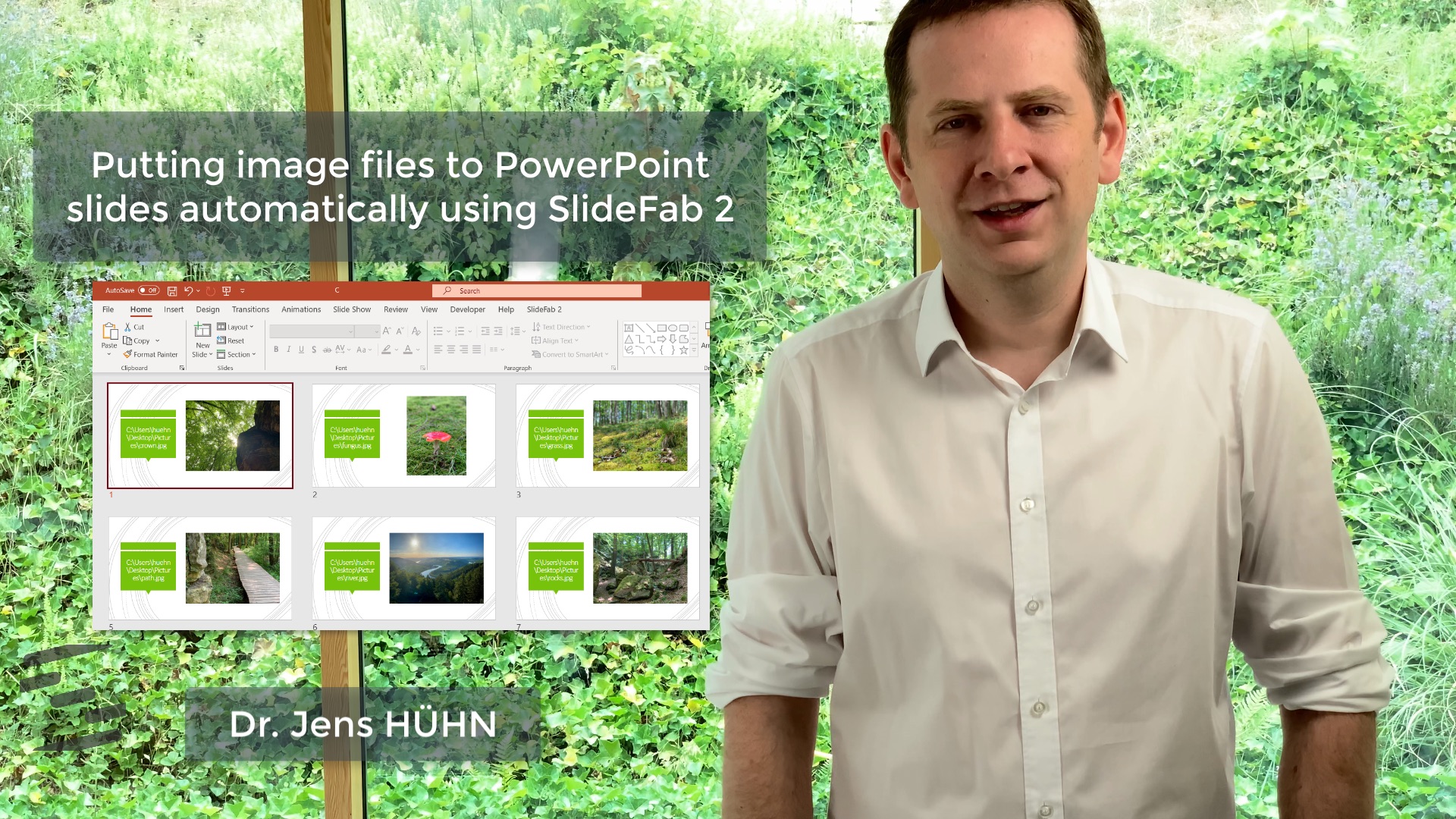Sometimes it is helpful to add image files into PowerPoint slides, e.g. company logos. When mass-creating slides SlideFab supports this as well. How it works will be explained in this short video.
This video shows how the Excel workbook and the PowerPoint template slide have to be built to collect images from a folder and put them into shapes automatically with SlideFab 2. It is a very detailed video explaining the principles and the necessary steps. The fun part of the Excel model shown in the video is that it does not require any kind of formula to be written.
It works by
- Retrieving a list of image file names (using SlideFab)
- Setting up a small Excel model for the automation
- Creating a PowerPoint template slide where the picture will be put
- Linking Excel and PowerPoint using SlideFab
- Setting up the loop within SlideFab to iterate over all image paths mentioned in the Excel model
- Running the slide making process within SlideFab
In this example one slide will be created per image file.